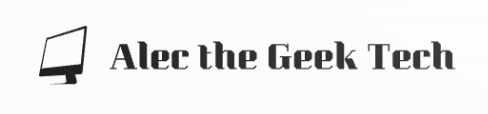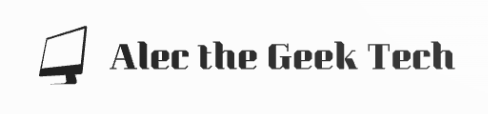11 January 2023
Improving your safety on the Internet

The first in a series of introductory articles written for a local community newsletter to help my neighbours stay safe online
Introduction
As the high profile hacks at Medibank, TJ Hooker, etc, and many other scams (like “Hello Mum”), over the last few months have shown, we can all be at risk in having our important information exposed on the Internet. The potential impacts can be serious, from the financial risks of identity theft, to the possibly devastating effects of personal medical information being widely shared.
Unfortunately the many organisations we deal with in our day to day lives (companies, schools, charities, and government) now need to hold a lot of data about us. We also communicate with tools like Facebook and LinkedIn that have the opportunity to amass large amounts of personnel information.
Some suggestions
So now the “genie is out of the bottle” what can we do to protect ourselves? Hopefully the following tips will help you feel more secure:
-
Use distinct and secure passwords for all websites you use. Your passwords should be so secure even you don’t know what they are, and that means you need to use a password manager. A password manager can create strong passwords for you, and then store them in a secure vault. There is only one password to remember – the password to your vault. Depending on your browser it may already have a password manager build in, and this article lists some additional services that have a free tier options (there are usually also paid for options if you need additional features).
If the website you are using offers support for 2 Factor Authentication (2FA) then you should also make use of that. 2FA forces you to provide additional information to sign in (usually via your mobile phone). This can be tedious, but the extra security is worthwhile.
-
When you are on social media sites like Facebook, be very careful about using the interaction features (for example, the “like” button), even if it appears to be from someone you know. Criminals often craft posts designed to appeal to us, so that we want to use the interaction feature, and this is often how people lose their personnel information. You should also spend time setting up your privacy options. Remember that the more social media sites know about you the more money they can make, so they are often not your friend. However, they do often provide help on how to improve your privacy and security (even if the information is not complete), so look for those. See the links below.
-
Be careful clicking links in messages and posts (emails, social media, SMS). They can be setup to take you to fake sites and divulge your personal information. When your mouse moves over a link (but before you click it) you can usually see the address it points to. Someone sent me an SMS message recently that looked like it came from the NAB, but it was not the
nab.com.auaddress (just something very similar) and it needed a lot of care to spot. Here is yet another example sent to my phone recently: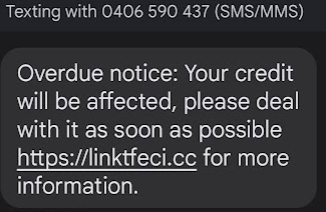
An example of an SMS scam message
-
When you are on a website you should also always check for the little padlock in the left of the address bar. It shows that the website is using correctly configured encryption, which makes it harder for thieves to steal your personal details.
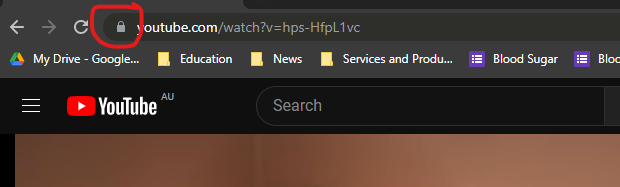
The Address bar in a web browser with the HTTPS padlock highlighted
So there you have some basic suggestions you can use to help keep yourself safe. Obviously there is a lot of detail I had to leave out, so make sure you investigate the links below and above. Of course there is no such thing as a perfect security for your house, and no airtight security on the Internet either, but it’s still worth investing the time to make things as hard for the criminals as possible.
If you have any questions send them in and I will do my best to answer them in a future article.
Resources
- Federal Government esafety libary
- Safety@Facebook
- Google Security Tools and tips
- Top tips for staying secure online by UK Government
About the writer
Alec has been in IT for over 40 years and using the Internet since the 1990’s. He has an active online presence and uses Mastodon, Google, and LinkedIn (amongst many others). You can find more about him by Googling “alecthegeek”, or looking at his website (which does have a padlock symbol). He does not claim to be a security expert.
This work is licensed under a Creative Commons Attribution-NonCommercial-ShareAlike 4.0 International License.